AV installation
VideoProcessor does not live in a vacuum, it is part of a larger install which has multiple sources (players) and one or more sinks (displays). Most users of VideoProcessor will be on the higher end of the scale and hence this guide is written with a mid-tier system in mind. The following uses components that are current in 2021 and combines them in several ways to show different advantages and disadvantages of different setups.
AV centric setup
The most classical setup for a AV install is to center it around an audio-video processor all-in-one device. These often are a video switcher, video processor, audio processor, tuner, and amplifier in one. This has the benefit that you can control most features with a single remote.
In the example we're aiming to get a high quality cinema going and hence have opted for an Emotiva XMC-2 which is a Dolby Atmos capable decoder, it does not have built in amplifiers and hence we've drawn them remotely as the green boxes below the XMC2. Practically there is little difference with a more all-in-one AV unit.
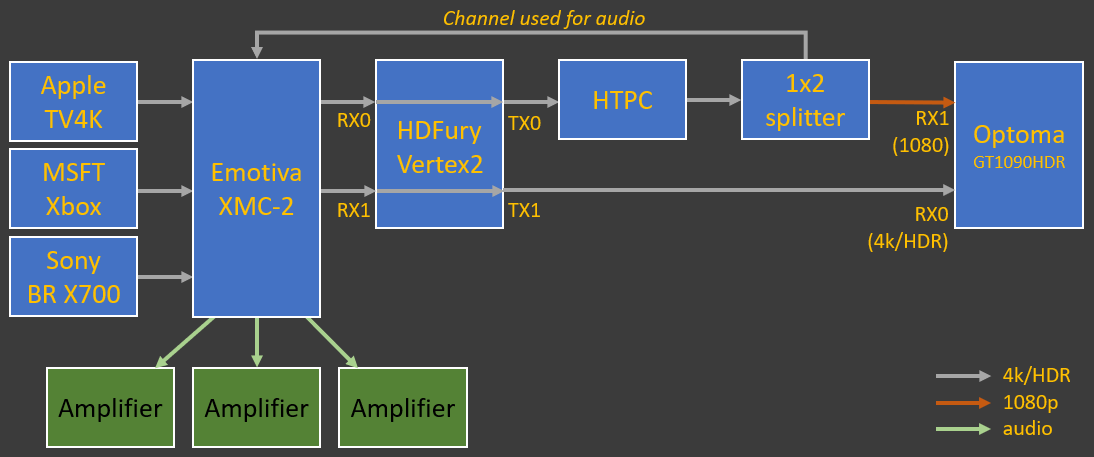
Layout
The different sources are on the left and they ultimately feed into a Optoma GT1090HDR beamer which has only a single 4k/HDR capable input and a secondary HD capable input, situated on the right. Different colors of arrows indicate different capabilities of connections.
HDFury Vertex2As the signals travel from the AV's two outputs, both are pushed through a HDFury Vertex2 which is capable of telling the sources that they're connected to a Dolby Vision device (which the Optoma beamer is not). This tricks the capable devices (in this case the Sony X700 blue ray player, the Apple TV4K and the Xbox) into outputting a normal HDR signal with the Dolby Vision layer encoded into it and which is suitable to the display's output. This generally leads to a nicer image but it is not a hard requirement.
Another major advantage of the Vertex2 is it's web-gui control and the integrated OLED display which shows exactly what's going on with the signals. It allows for on-the-fly reconfiguration and easy debugging. If you're going as far as building a VideoProcessor the Vertex2 comes as a highly recommended piece of kit to debug and massage your signals.
HTPCGiven the example beamer is a native 1920x1080 there is no need to to have a 4k signal coming from the HTPC; anything you want to do on it (game, play files or use VideoProcessor) will be better if you output the native format rather than 4k. Even HDR content is better dynamically tonemapped on the HTPC to SDR, rather than sending it natively to the beamer. The only exception would that that if you want to play HDR capable PC games, at that point you can simply replace the second cable with a switch (see the other example below) so you can select to which output the beamer's 4k input is connected.
SourcesFor the hardware device sources such as the Blue ray player it's a different story, you want to be able to send a HDR signal to the beamer so it can use the fullest extent of its capabilities.
VideoProcessor
VideoProcessor is only capable of handling non-HDCP signals and hence in this design only the Xbox and the PS4 can output usable data to it. As the VideoProcessor takes time you will need to offset
your lip-sync. For reference, with version 1.0.0 the required added delay is around 180ms.
An example of how the flows exactly is given in the section below.
HDFury Vertex2 centric setup
Another way to set up the install is to use the HDFury Vertex2 as the center piece of the install as shown below. It's not a recommended setup for most people, nor is it very friendly without automation (such as a Logitech Harmony) as you need to control more devices. The goal of this example is to give you another, more uncommon, view on how to solve the AV puzzle; it's main benefit is to allow separation of audio/video.
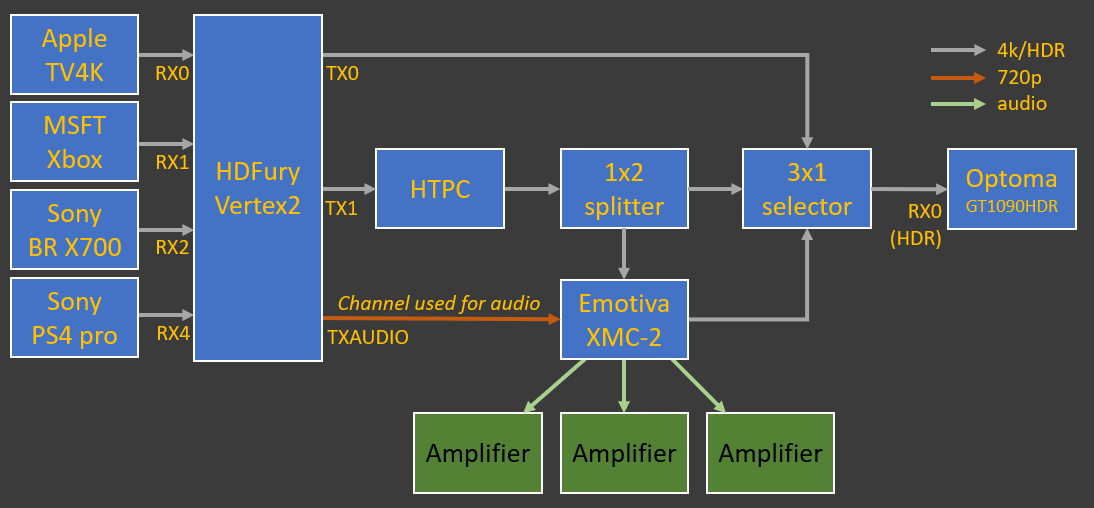
Pro & con
When compared to an AV centric install the advantages of this install are:
- Audio is a fully separated path and install, offering a way to only enable parts of the system for audio listening or when you only need video.
- If your AV unit has trouble with processing high end video and/or bad handshakes with the beamer, this circumvents these problems allowing you to use your AV device for only audio purposes.
- Fewer components in the path.
The downsides versus the AV centric install are:
- Switching requires up to 3 different devices (HDFury Vertex2, Emotiva XMC-2, 3x1 selector) which is one more than with the AV install.
- Audio is a fully separated path and install
- Only 4 HDMI inputs on the HDFury Vertex2
- You cannot see the video state on the AV or the AV's OSD in the shown video
- The AV cannot automatically compensate for it's latency.
Below are 4 possible flows that you can create with this setup, obviously all 4 are possible as well with the AV centric setup.
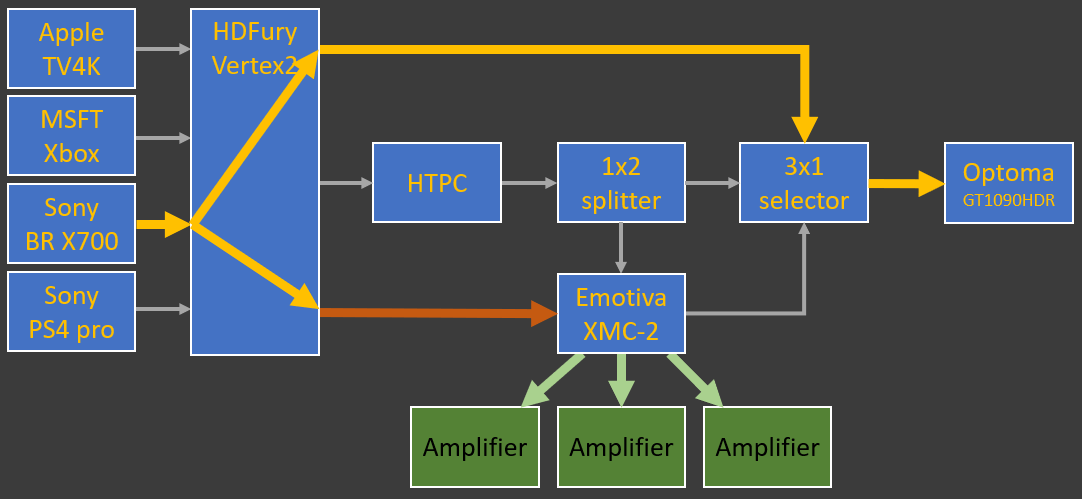 This way you can play Blue-ray movies with Dolby Vision in 4k HDR on the beamer with a minimal
amount of processing in between.
This way you can play Blue-ray movies with Dolby Vision in 4k HDR on the beamer with a minimal
amount of processing in between.
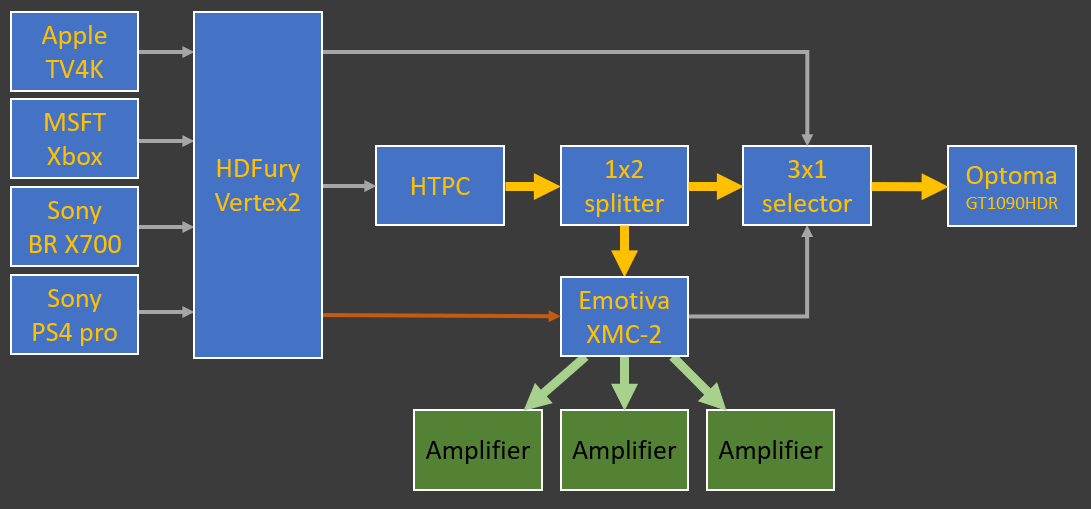 This example shows how data flows if you're gaming or watching file based media from the HTPC.
This example shows how data flows if you're gaming or watching file based media from the HTPC.
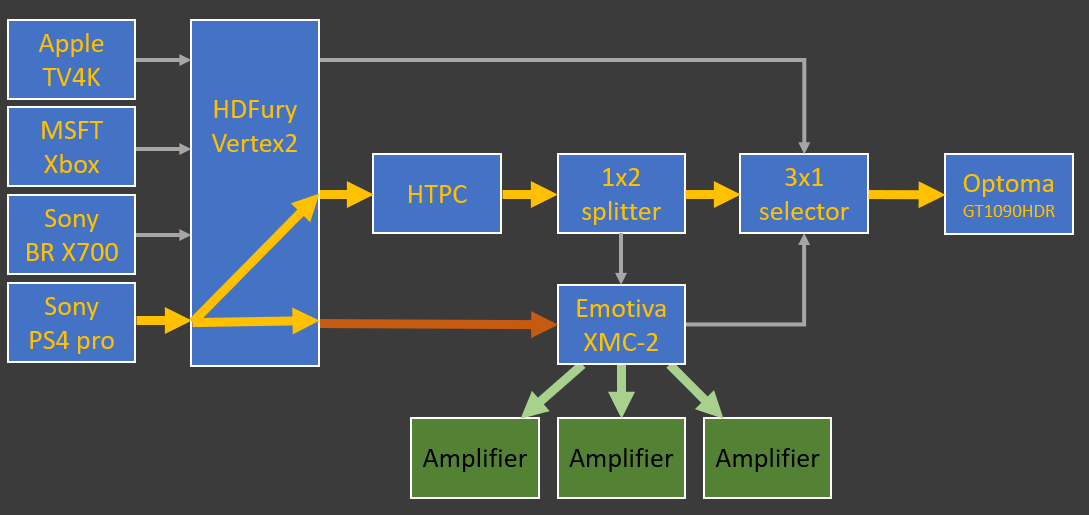 In this case you're sending non-HDCP encrypted data through VideoProcessor which then does the image processing and sends it to the beamer.
The audio will go directly from the source, split in the HDFury Vertex2.
In this case you're sending non-HDCP encrypted data through VideoProcessor which then does the image processing and sends it to the beamer.
The audio will go directly from the source, split in the HDFury Vertex2.
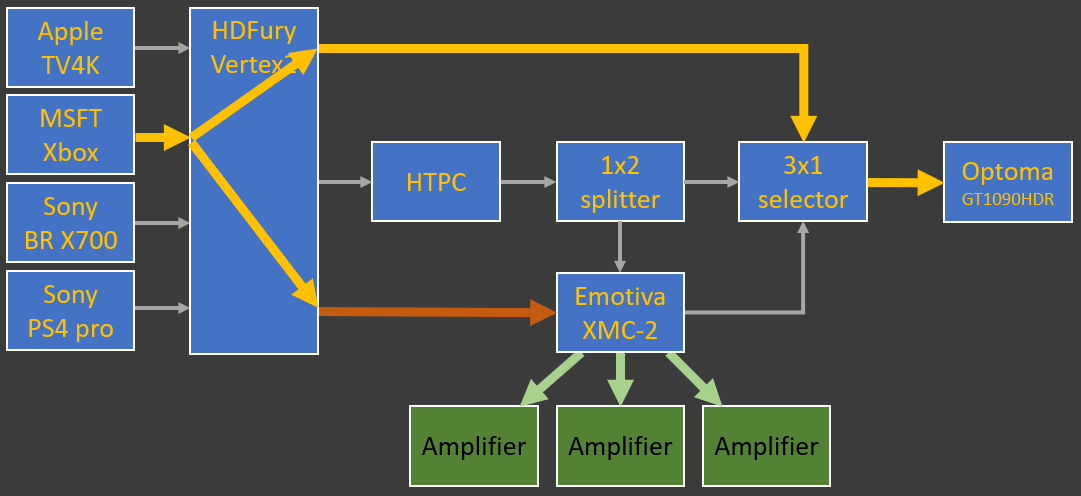 VideoProcessing and devices all take time, up to 100's of milliseconds; which is not acceptable for low-latency uses like FPS gaming.
Hence in this setup the data goes directly to the beamer (disable LLDV for even lower latency).
VideoProcessing and devices all take time, up to 100's of milliseconds; which is not acceptable for low-latency uses like FPS gaming.
Hence in this setup the data goes directly to the beamer (disable LLDV for even lower latency).

